This is a how to guide on making an Icon shortcut to your Extended Power Menu or Standard Power Menu. You can also create thousands of other mods.
The first thing you need is the Tasker app. You can get it here: Google Play Store - Tasker No it is not free. But you can do all kind of mods with this App.
So lets get started:
After you install Tasker, click on the icon for the app and check that you have read and agree to their terms.
Then select the TASKS button. At the bottom of the screen you will select the + sign.
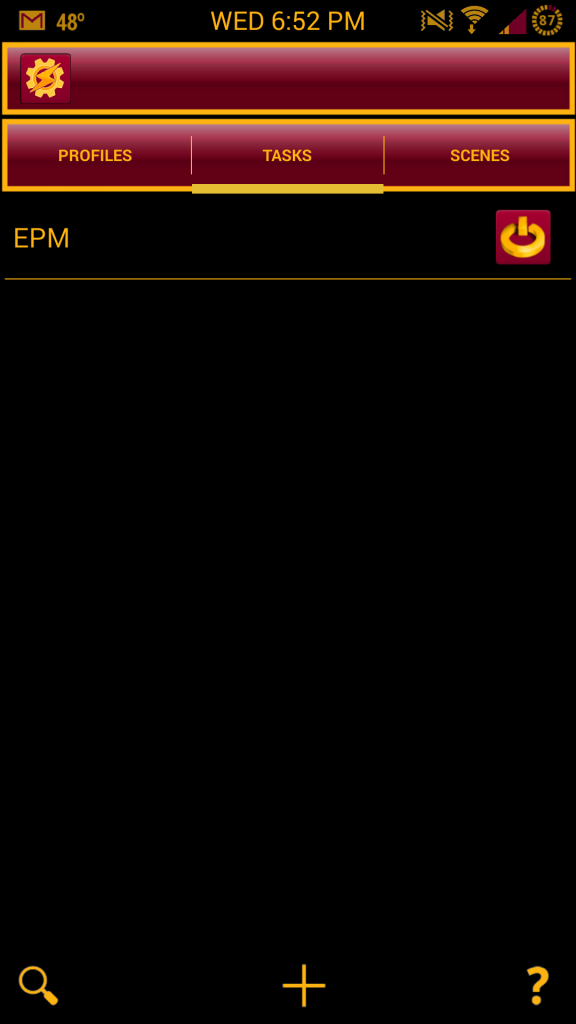
Here you will name your Task. I called mine "EPM", then select the check mark.
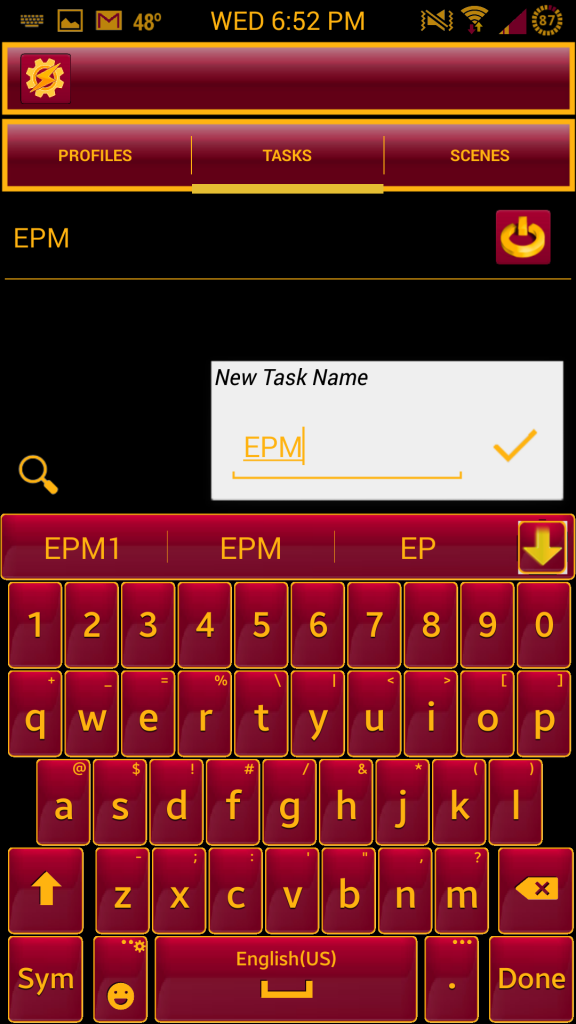
Once a new screen opens you will again select the + sign to add an action. You will then select "Script" then "Run Shell".
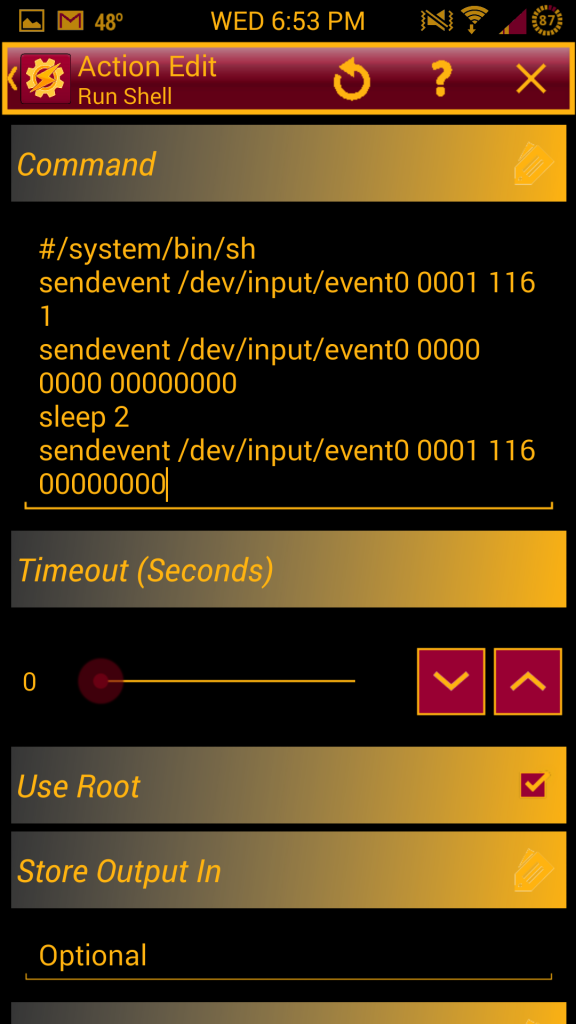
Here is where you will type this command on the Command line:
Then scroll down to "Use Root" and check the box. Now in the upper left hand corner select "Action Edit Run Shell"
Now in the lower left hand corner select the play icon to test your Shell Command. If all goes right your EPM or Power Menu should open. Just hit cancel on the EPM Menu and hit the soft back button a couple of times to exit out of Tasker.
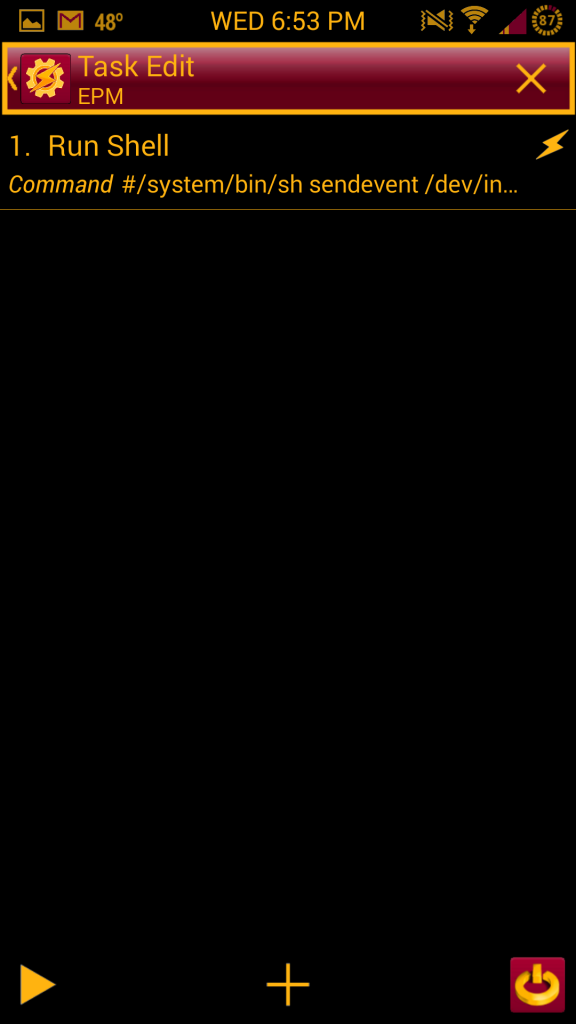
Now go to the screen of your choice and long press to add a shortcut. (I am using NOVA launcher) scroll down to Tasker Shortcut and select the name of the Task you just created. It will open Tasker and all you have to do is hit the soft back key a couple of time to exit and your new shortcut to your EPM or Power Menu will be on your screen.
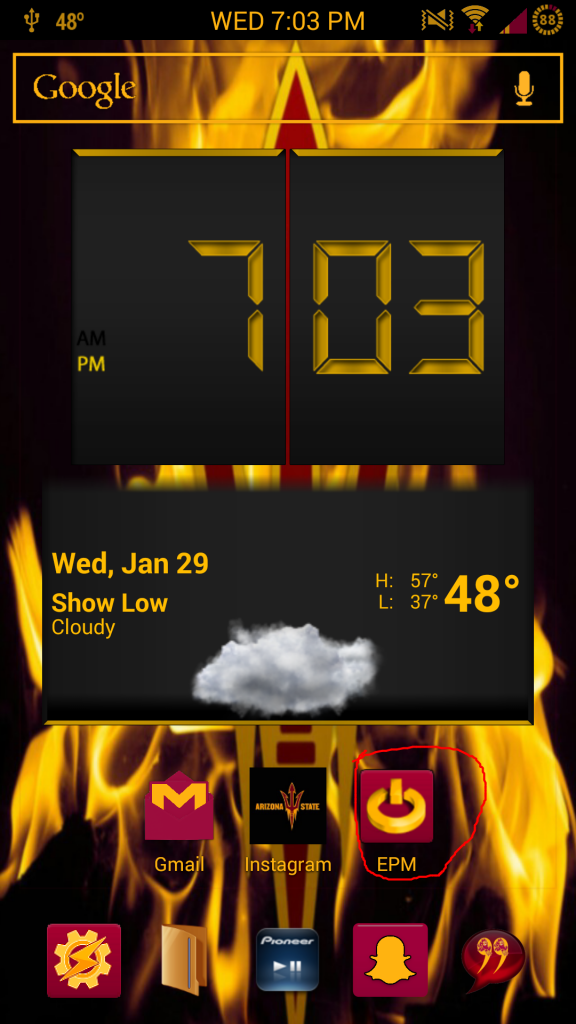
Enjoy!!!
The first thing you need is the Tasker app. You can get it here: Google Play Store - Tasker No it is not free. But you can do all kind of mods with this App.
So lets get started:
After you install Tasker, click on the icon for the app and check that you have read and agree to their terms.
Then select the TASKS button. At the bottom of the screen you will select the + sign.
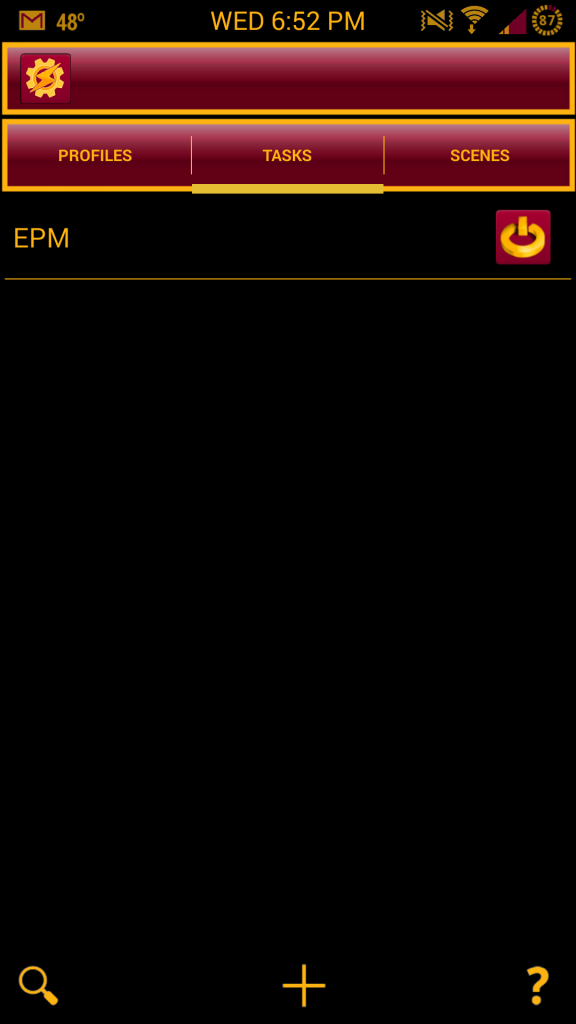
Here you will name your Task. I called mine "EPM", then select the check mark.
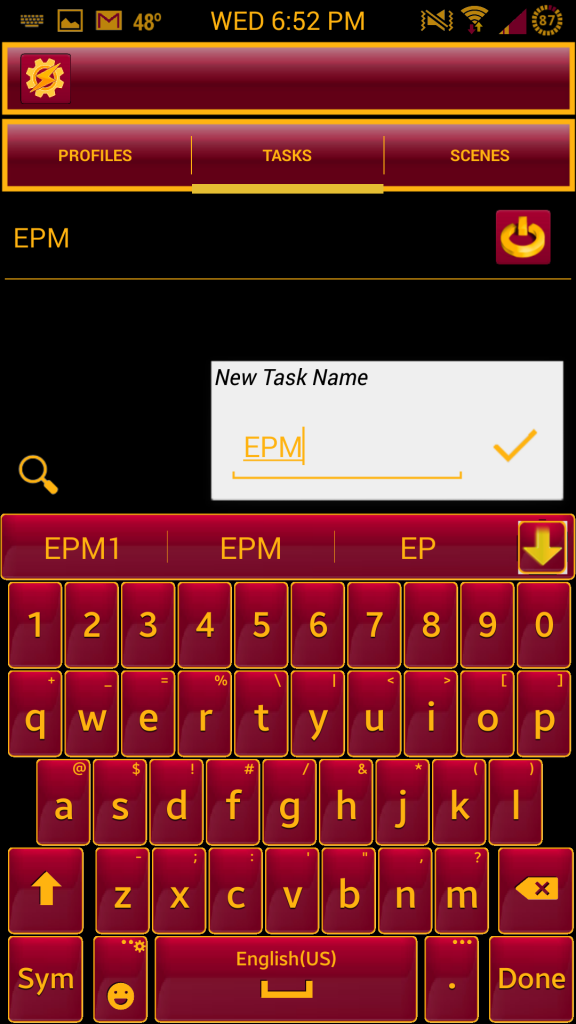
Once a new screen opens you will again select the + sign to add an action. You will then select "Script" then "Run Shell".
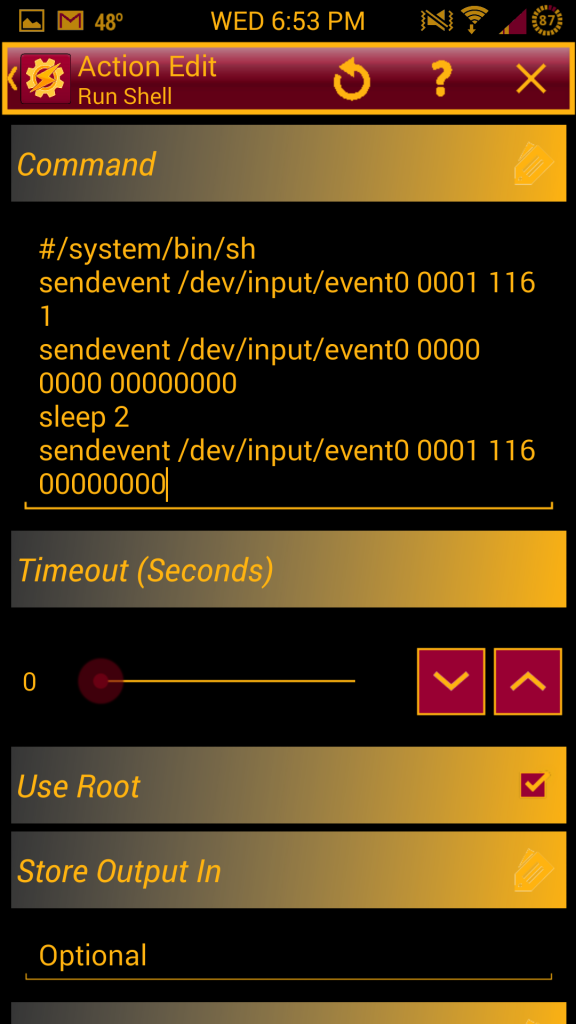
Here is where you will type this command on the Command line:
PHP Code:
#/system/bin/sh
sendevent /dev/input/event0 0001 116 1
sendevent /dev/input/event0 0000 0000 00000000
sleep 2
sendevent /dev/input/event0 0001 116 00000000
Now in the lower left hand corner select the play icon to test your Shell Command. If all goes right your EPM or Power Menu should open. Just hit cancel on the EPM Menu and hit the soft back button a couple of times to exit out of Tasker.
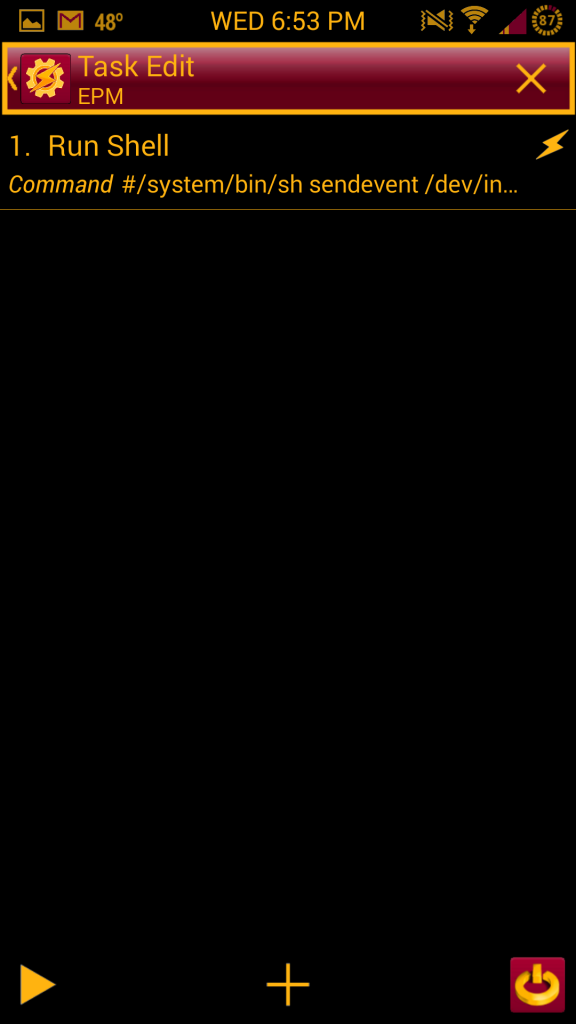
Now go to the screen of your choice and long press to add a shortcut. (I am using NOVA launcher) scroll down to Tasker Shortcut and select the name of the Task you just created. It will open Tasker and all you have to do is hit the soft back key a couple of time to exit and your new shortcut to your EPM or Power Menu will be on your screen.
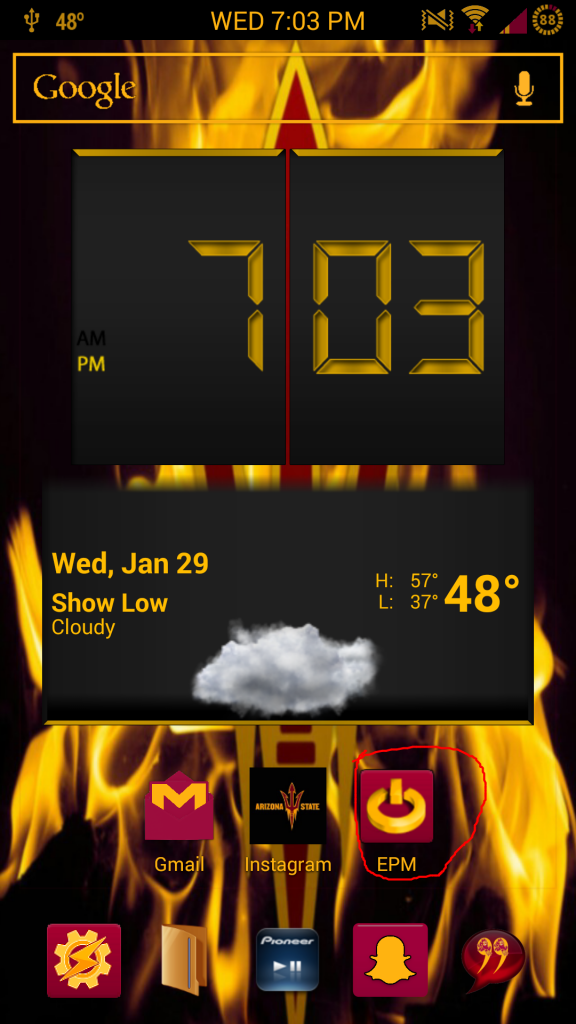
Enjoy!!!
Aucun commentaire:
Enregistrer un commentaire